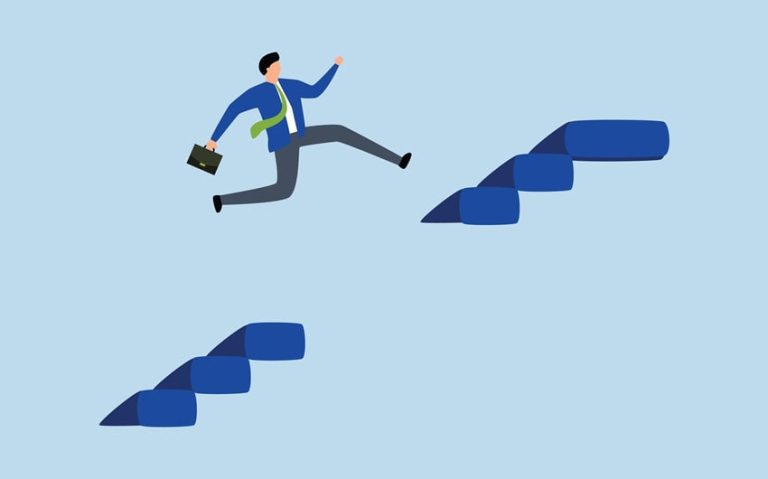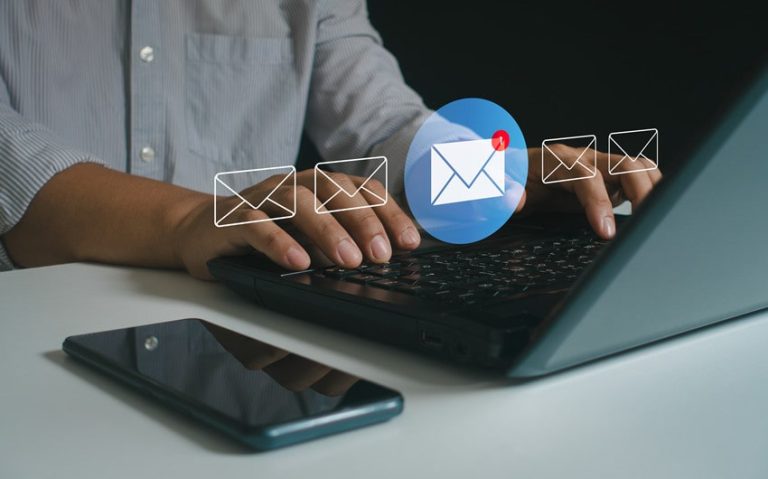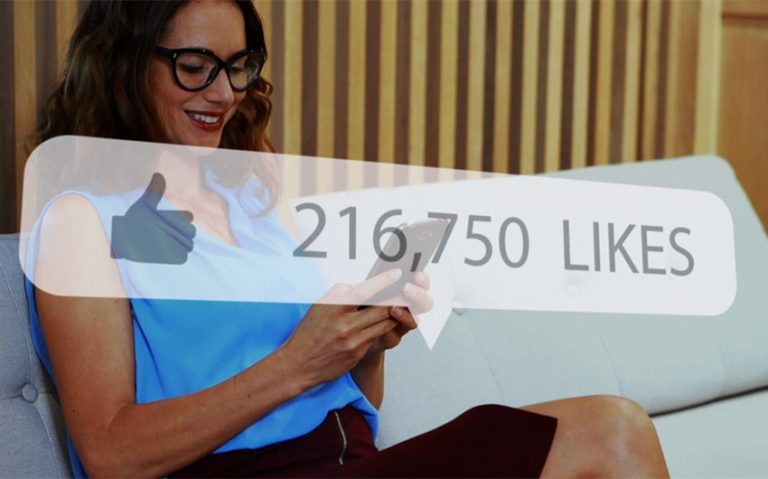Streamline Your Files: How to Merge PDFs
There’s this satisfying feeling that comes with taking a bunch of scattered documents and pulling them together into one neat, organized PDF. It’s somewhat like tidying up a room, but in this case, it’s digital. If you’ve ever stared at a folder full of files, wondering how you’re going to merge PDFs without messing things up, you’re not alone.
Merging PDFs might seem like a complicated task, but with the right PDF editor combined with a bit of know-how, it becomes way simpler than you think. Contracts, reports, or any other documents can be combined into a single file to streamline your workflow and save you time. And the best part? You don’t need to be a tech wizard to get it done. In this guide, we’ll walk you through the process so you can confidently combine your PDFs and get back to what matters.
Preparing Your Files for Merging
When it comes to merging PDF files, a little preparation can save you a lot of trouble. Before combining your documents, take a few moments to get everything together to save time and any possible headaches later. With your files organized and ready, the merging process will always be as smooth as ever.
Organizing Documents
Before you even think about merging, confirm that your files are properly named. Use clear, descriptive titles to prevent mix-ups and make it easier to locate the files you need. Try this: instead of naming files with “Document1” or “Scan123,” consider using names like “Invoice_July2024” or “Meeting_Notes_Q3.” This way, when you want to merge PDF files, everything will be within reach and won’t be confusing.
When your files are named appropriately, the next step is to sort and arrange them. When doing this, think about the order in which you want the documents to appear in the final merged PDF. This might involve dragging and dropping files in your file explorer or within the PDF tool you plan to use. This little bit of organization will save you the trouble of having to rearrange things later.
Ensuring File Compatibility
Before you hit the merge button, it’s advisable to make sure all your files are compatible. Some PDF files might be protected, or they could contain elements that don’t mix well with others. Make sure your documents are in a uniform format, and consider using a PDF-to-editable PDF converter if any files need adjustments. This step guarantees that your merged document will come together without any unexpected errors.
Step-by-Step Guide to Merging PDFs Using Online Tools
Merging PDFs online can be a walk in the park when you know the proper steps and tools to use. With a clear guide and a bit of patience, you’ll have your documents combined in no time, and you might even discover a few extra features along the way, like the ability to edit PDF files or add fillable PDF forms.
Using Lumin
Begin by accessing the Lumin website from your browser. Lumin not only allows you to merge PDFs but also provides options to edit PDF files and add PDF annotation if needed. After uploading your PDFs, arrange them in the desired order. Once satisfied with the arrangement, click “Merge” to combine your files. When the process is complete, download the merged PDF. Lumin also offers tools to sign PDF documents, adding an extra layer of functionality.
Using PDF Merge
Head to the PDF Merge site, then use the “Choose File” button to upload your PDFs. The platform also provides options to convert PDF files and even reduce PDF size before merging. Arrange your files in the preferred order, then click “Merge Files” to combine them into a single document. Once done, download the merged PDF to your device. If your files are too large, you can use the site’s compression tool to compress PDF files before merging.
Using iLovePDF
Visit the iLovePDF website, where you’ll find a wide array of tools, from merging and splitting to editing and converting PDFs. Start by uploading your files and adjusting the order to your liking. Before merging, you might want to explore the options to fill PDF forms or split PDFs if you only need certain pages combined.
After arranging everything, click “Merge PDF” and save the new document to your device. iLovePDF also offers features to sign PDF files, making it a versatile tool for various PDF tasks.
Advanced Techniques for Efficient PDF Merging
When you’re ready to take your PDF merging skills to the next level, a few advanced techniques can make a lot of difference. These strategies will help you manage larger files, maintain the quality of your documents, and enhance navigation. Let’s explore how to refine your merging process while keeping your PDFs professional.
Managing Large PDF Files
Handling large PDF files can be tricky, especially when you’re merging documents with many pages or images. To keep things manageable, consider using tools to compress PDFs and reduce the file size before merging. This not only makes the process smoother but also ensures faster uploading and downloading.
Additionally, split PDF files if necessary, combining only the essential sections to create a more streamlined document. By breaking down and compressing larger files, you maintain control over your PDFs without compromising content.
Maintaining High-Quality Output
When merging PDFs, preserving the original quality should be the top priority, especially for files that contain images, charts, or detailed text. Avoid using low-quality compression methods that might reduce clarity. Instead, opt for software that allows you to merge without losing resolution or formatting.
Keeping the settings on “high quality” ensures that your final PDF looks just as crisp and professional as the originals. Some advanced PDF tools also allow you to tweak the output settings so your merged document retains its quality without becoming unnecessarily large.
Using Bookmarks and Hyperlinks for Navigation
Bookmarks and hyperlinks are game-changers for navigating large merged PDFs. These features let you jump between sections with ease, making your document more user-friendly.
Add bookmarks to important sections or chapters, and create hyperlinks within the text that connect to different parts of the document. This not only enhances readability but also gives your PDF a polished, interactive feel. Whether you’re merging a report, a manual, or an eBook, these navigation tools are essential for maintaining an organized and accessible document.
Adding Page Numbers and Headers/Footers
Page numbers and headers/footers provide a professional when you merge PDFs. They help keep your document organized and easy to reference, especially if it’s lengthy. Most edit PDF free software options allow you to add these elements during or after the merging process.
Customize them to match your document’s style—whether you want simple page numbers at the bottom or detailed headers with titles and dates. Adding these elements can transform a simple merged PDF into a well-structured, cohesive document.
Conclusion
It’s no longer news that knowing how to merge PDFs can save you time and boost your productivity. By following the steps outlined in this guide, it should be easy to combine multiple documents while ensuring that they’re well-organized and easy to navigate. These techniques can improve the overall look of your PDFs, even if you’re handling large files, trying to maintain quality, or enhancing your documents with bookmarks and headers.